 Turns out your local library not only loans physical books but also virtual books! For free! It is not the most straightforward process, so I thought I would save you the trouble of having to figure it out.
Turns out your local library not only loans physical books but also virtual books! For free! It is not the most straightforward process, so I thought I would save you the trouble of having to figure it out.
I can’t believe I have been paying for my Kindle books for years! At over $20 every month this was really cutting into our budget (see our monthly expenses here).
I love my Kindle because I can read in bed with the lights off and I can get free Kindle books.
How to borrow free books from your local library for your Kindle
- Pick up at least one library card. We have cards from several libraries because some books will not be available from all libraries. There might also be a shorter wait at one library over another.
- Sign up for an Amazon account (you should already have one if you own a Kindle).
- Get the Libby app or use the Libby website.
- Follow the instructions to add your libraries.
- Search Libby for books and click ‘Borrow’
- Click Read With… Kindle. This takes you to Amazon.
- Click Get Library Book on Amazon.
- Connect your Kindle to WiFi and the Kindle will automatically download the book.
TIP: If you turn on Airplane mode your books will stay on your Kindle until you reconnect to the internet!! I like to check out 20 or so books at a time, read what I like, and return the books in my own time.
How to return Kindle library eBooks
Technically, the books return themselves but if you want to speed up the process here is how:
- Go to Amazon
- Under ‘Your Account’ click on ‘Manage your Content and Devices’
- Find the book you want to return and click on the … to the left of the title.
- Select ‘Return this Book’
What have we been up to?
 We have been in beautiful Washington for about a month now. September we spent in Panama because we thought we had found a great boat and we were ready to buy. Unfortunately, photos (and boat owners) don’t tell the whole story and we just ended up with a great vacation.
We have been in beautiful Washington for about a month now. September we spent in Panama because we thought we had found a great boat and we were ready to buy. Unfortunately, photos (and boat owners) don’t tell the whole story and we just ended up with a great vacation.
When we returned from Panama we drove out to Denver to visit with Mike’s parents for the month of October and currently, we are just trying to decide what’s next. Do we really want another full-time boat? Or a farm with some chickens? Maybe an RV? Or some backpacks? We have no idea! As stressful as not knowing what’s next can be, I try to remind myself that this is the best part because we can just dream about all the possibilities.








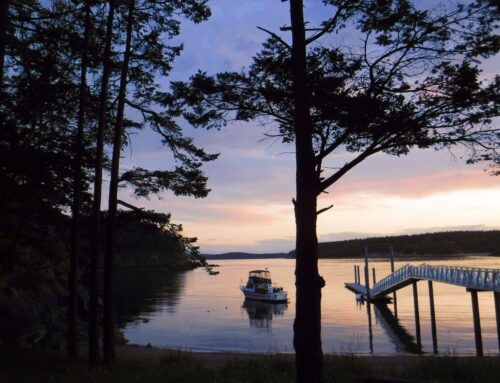
Your photos are gorgeous as usual! This is really helpful Verena. We’ve maintained our library cards from our home port despite being gone since 2008. I think I had to talk to a librarian and make our case once (we do still pay local taxes there!)– but no problem. Interestingly though, while our home library does work with Overdrive, it is an unnecessary step– I select the loan I want to download, it opens a page on Amazon, and I click to download. No overdrive involved unless I want to download a different format than the Kindle. No Hoopla through the hometown library unfortunately. Must check other library cards and see if any are affiliated!
Thanks Behan! Maybe it’s not clear enough but I only mention to use Overdrive if more than one library is used. I have cards from King county, Seattle, and a couple smaller local libraries. They all have a different selection and amounts of books they “stock”. So where there might be wait at one library you can get it right away at another – and Overdrive makes that search faster.
Hoopla is a bit limited in that you can only rent 10 movies a month but that is usually enough for us!